Alby Hub is configurable with several different backends. Although setting up with Cashu is considered experimental, it’s a good option to have if you don’t want to run a Lightning node.
This post will give a quick overview of the steps to connect your Alby Hub with a Cashu mint.
Before you get started, you’re going to want to have Alby Hub installed already. There are many options for this as well — Linux, StartOS, and Umbrel to name a few. You can even have Alby host it for you in their cloud.
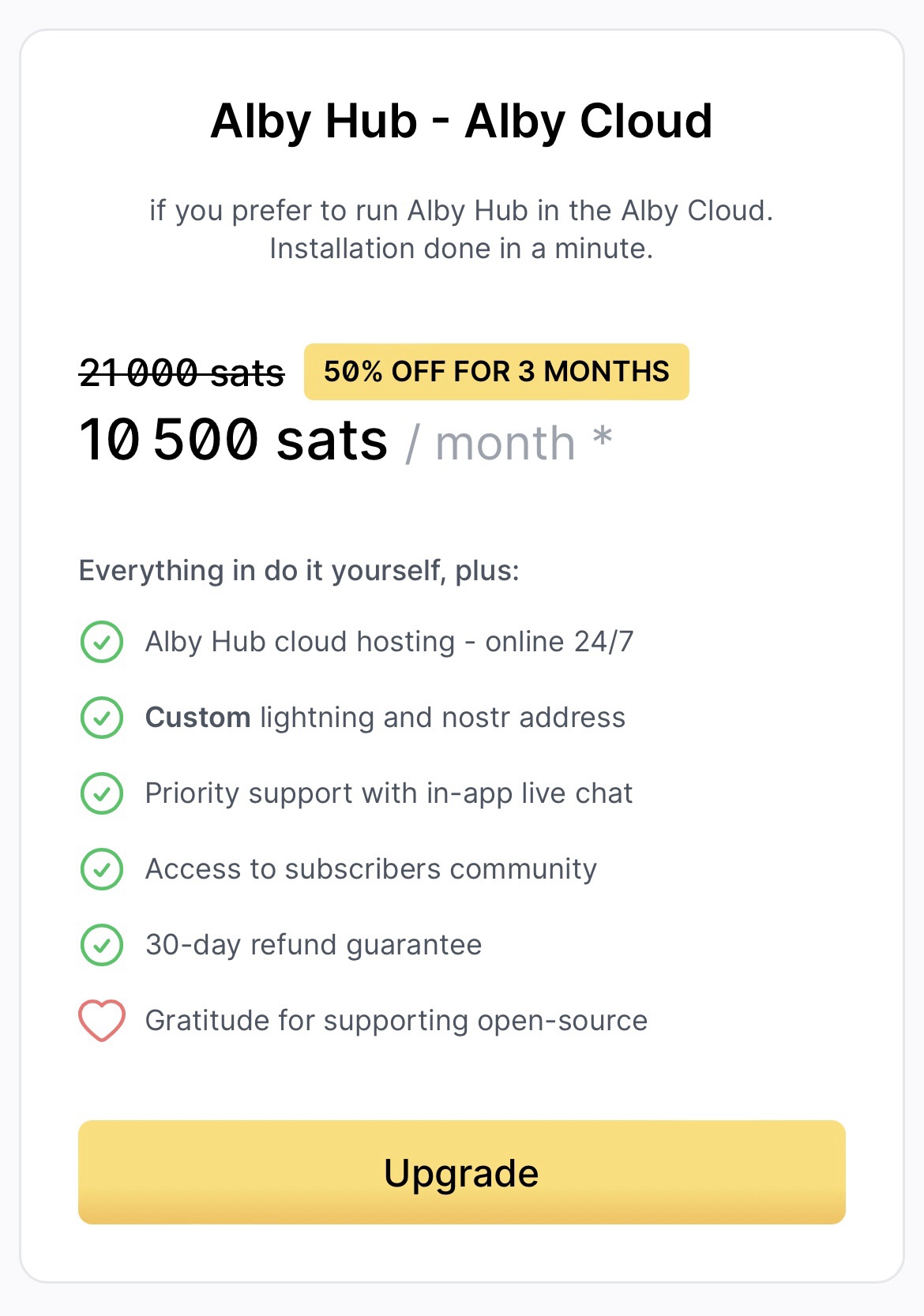
I just happen to have a Linux machine free so I went that route — the installation script made it super easy.
After the install is complete, navigating to localhost:8080 brings up this page.
- Select “Advanced Setup”
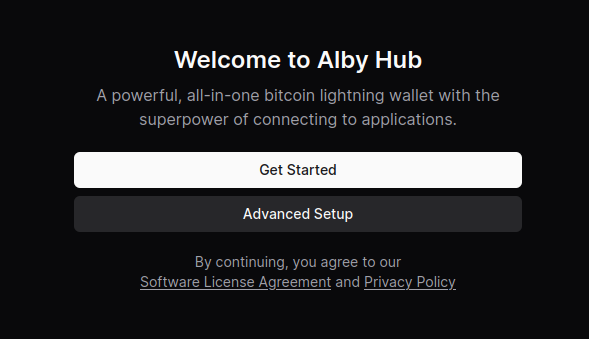
- Select “Create Wallet with Custom Node”
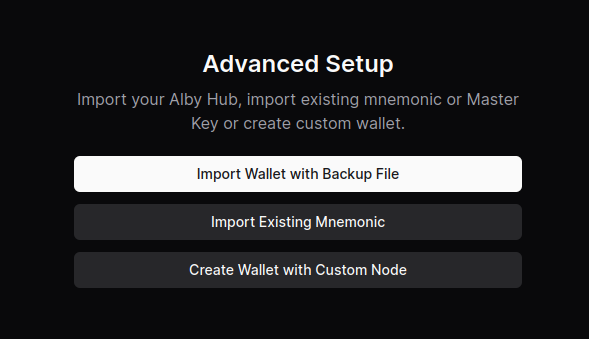
- Select “Cashu Mint”
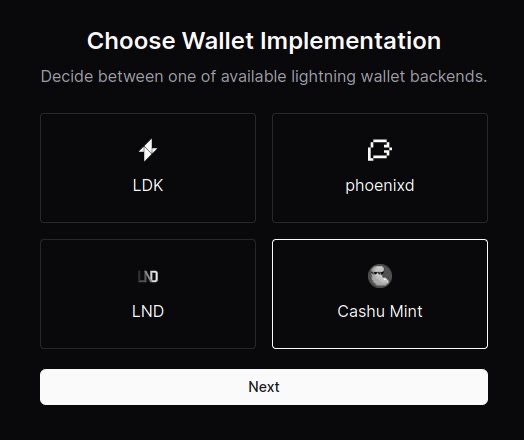
- Paste the URL of the mint you’d like to use. You can use the default one provided or click on “Find a mint” to search for others.
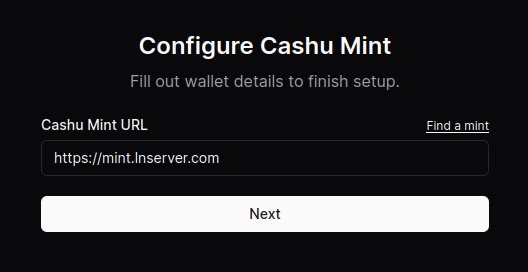
- (Optional) Connect your Alby account by requesting an authorization code. After clicking “Connect now,” a new window will open and the code displayed after signing in.
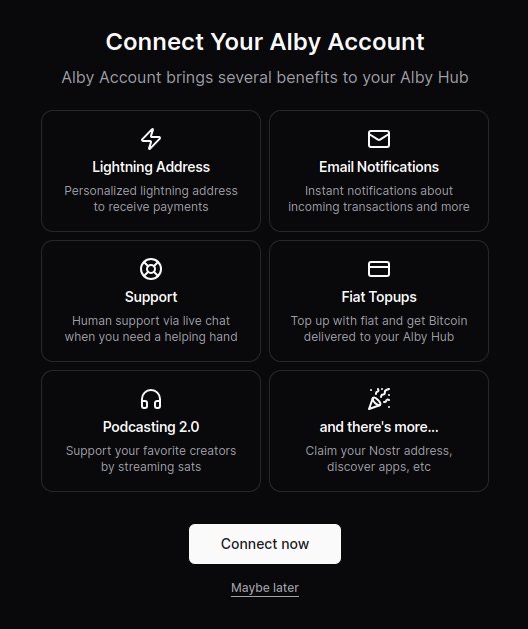
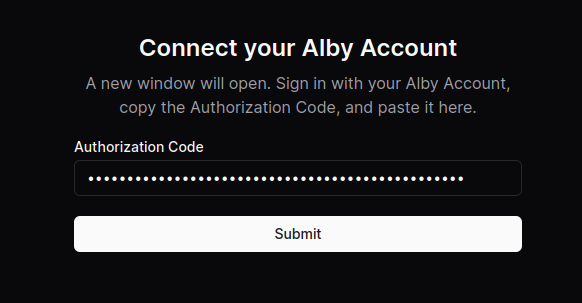
Boom. You’re all done.
Now you can use your Alby Lightning address to receive your first sats!
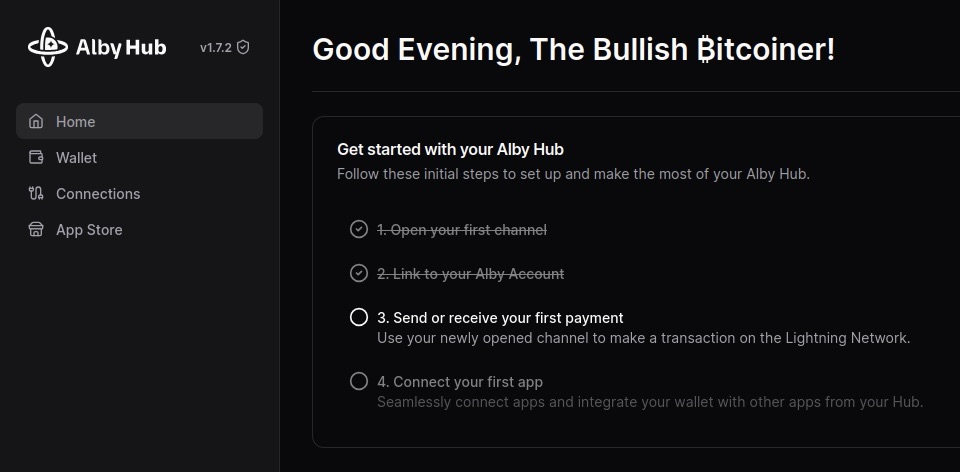
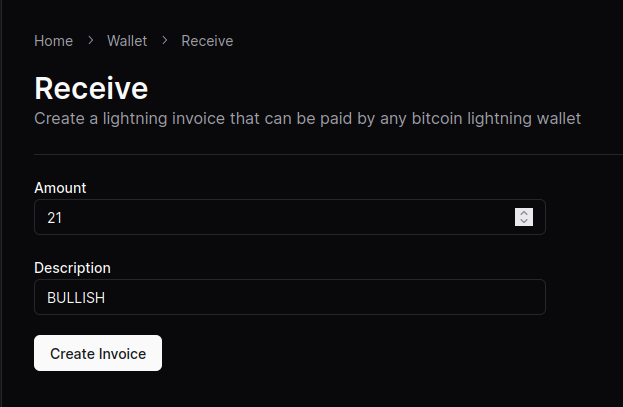
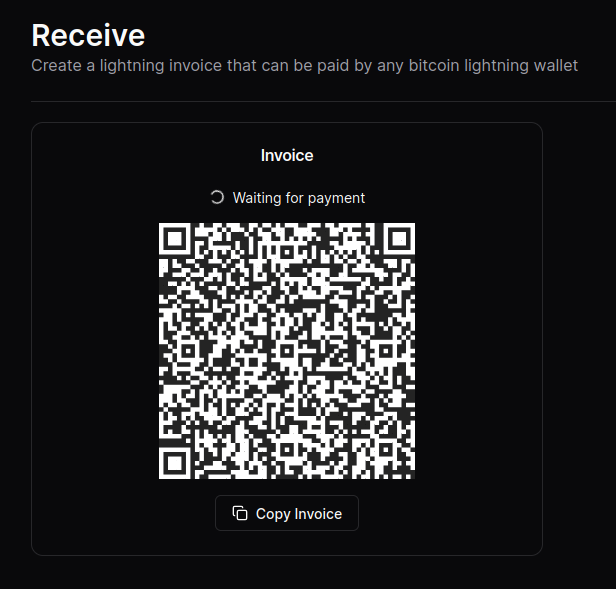
NOTE: Although the sats do make it to the wallet, the “Waiting for payment” animation seems to wait indefinitely and there’s no record in transaction history.
This seems to be a Cashu-related issue that has something to do with the preimage. An issue has been opened on GitHub if you’re curious.
Other that that, sending and receiving works like a charm.
You should keep in mind that right now the cashu backend for Alby Hub do not have any backup option. So if something goes wrong with your setup, there's no way to recover those tokens.
Proceed with caution and just experimental with cashu backend for Alby Hub.
Thanks!
Good to know. 👍
Thanks!
You’re welcome! 🐝
Great post! Thanks for share
Thanks for share!